Closing an Inventory
When you are done Closing a Worksheet for all worksheets in the inventory, you can close the inventory. Closing an inventory locks the inventoried amounts and updates the system with the amounts recorded in the inventory.
To close an open inventory:
- Click Inventory > Edit Review. The Physical Inventory List dialog box appears.
- Select the open inventory which you want to close.
- Click Select. The Physical Inventory dialog box appears.
- Click Close Worksheet. The Physical Inventory Close Date and Time dialog box appears.

- In the calendar, select the date of the inventory close.
- In the time box, select or enter the time of the inventory close.
- Click OK.

The inventory status changes to Complete and can no longer be edited.
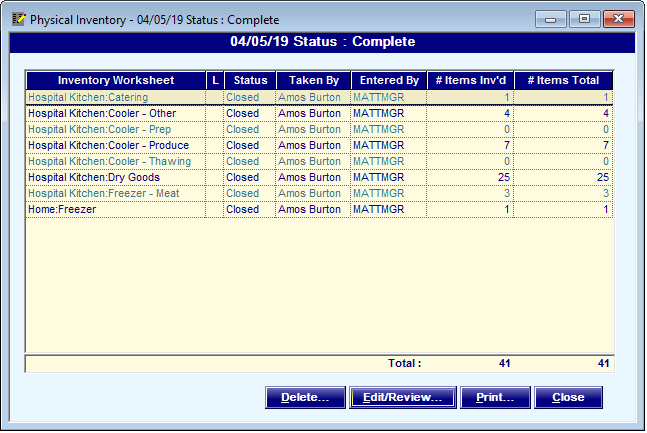
Note: While Hospitality Suite labels a closed inventory with the status Complete, in Inventory Connect that same inventory will be labeled as Closed. This is for consistency with the Requisitions module and to emphasize that a completed inventory cannot be reopened.