Time Out Settings
To protect data integrity, there is a built-in inactivity timer in Inventory Connect while in certain views. After 30 minutes of inactivity, a dialog box appears with a 60-second countdown until the user is automatically logged out. You can refresh your session by clicking I'm still here. If you do not select that button within the allotted time, you are automatically logged out.
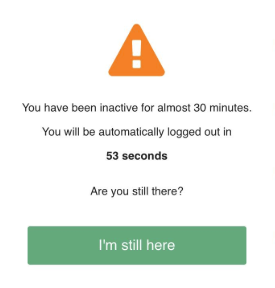
- In version 2.3.3, the timeout was extended to prompt after 30 minutes of inactivity. In versions 2.3.2 and earlier, the timeout timer is 10 minutes.
- Because of certain locks within Hospitality Suite, an Inventory Connect session will not automatically time out if you are in a requisition or editing a template.
- If the Inventory Connect application is closed by closing the browser, or using the browser’s Back or Refresh functions (instead of logging out properly) while in a requisition, that requisition is locked by that user for 5 minutes. While it is locked, it cannot be closed, edited or deleted by any other user.
Physical Inventory Time Out Warning
As of version 2.3.3, when inventorying items in a worksheet, if you are disconnected at any time from the network and the application cannot reach the database, a warning will appear at the top of the page or above the current selected item indicating the amount of time remaining before your session times out and work is lost. To ensure that no work is lost, return to a connected area before the remaining time elapses.
An example of the worksheet time out warning is shown as follows:
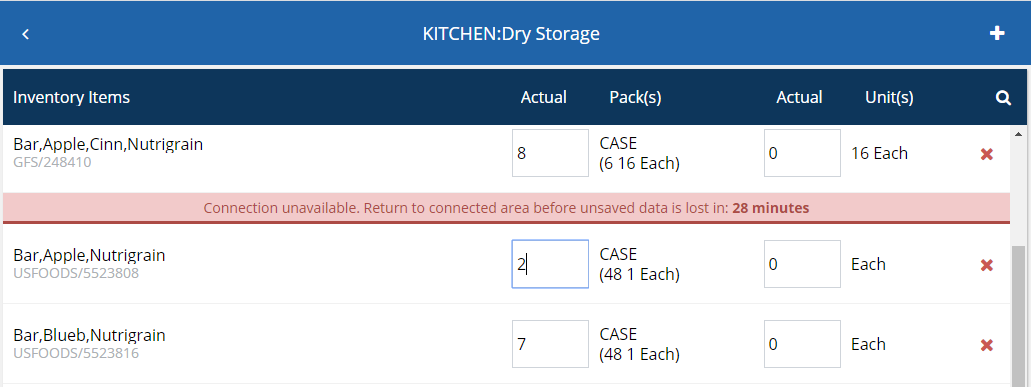
Time Out Rules
Depending on the device that Inventory Connect is being run on, this behavior may occur differently:
- PC or Laptop:
- Inventory Connect sessions will time out after 30 minutes of inactivity.
- Inventory Connect will not time out if you are inside a requisition or a template. Please be sure to close the requisition or template just as you would in Hospitality Suite.
- Tablet:
- Inventory Connect will not time out if you are inside a requisition or a template as long as Inventory Connect is the active tab on the browser. The 30-minute time out feature will be enabled if you are in a requisition or template if:
- The device auto-locks or enters its sleep mode (depending on the device settings).
- You change your active browser tab.
- If you are in any other view within Inventory Connect, the session will time out after 30 minutes of inactivity just like normal. To ensure the warning message appears, it is recommended that the device’s auto-lock or sleep settings are set for longer than 30 minutes.
- Inventory Connect will not time out if you are inside a requisition or a template as long as Inventory Connect is the active tab on the browser. The 30-minute time out feature will be enabled if you are in a requisition or template if: