Modifying the Issue Size of an Item
If you want to issue a food item to patrons at a smaller portion size than the received issue size, you can customize the issue size to ensure it displays properly in Inventory Connect. For example, if you want to issue applesauce in 4-ounce portions, rather than a full #10 can, you can change that setting on the Issuing tab.
To modify the issue size of a food item in Hospitality Suite:
- Click Items > Food Items > Edit/Review. The Food Item List dialog box appears.
- Select the food item for which you are modifying the issue size.
- Click Select. You can also double-click the item. The Finished Good dialog box appears.
- Click the Issuing tab.
- Double-click the package size you want to modify. The Edit Issuing Item dialog box appears.
- In the Issues/Pack box, enter the total number of portions you want to issue per package (for example, if issuing 4 ounce portions from a #10 can, there are 164 portions in a case of 6 #10 cans).
- In the Issue Size box, enter the portion size you want to issue (in the previous example, this is 4 ounces).
- Click OK.
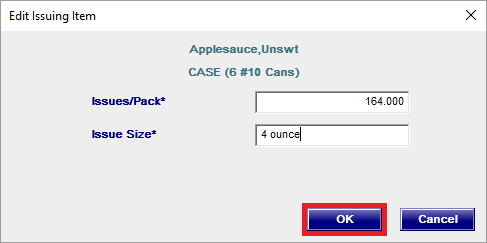
- Click the Close
 button.
button.