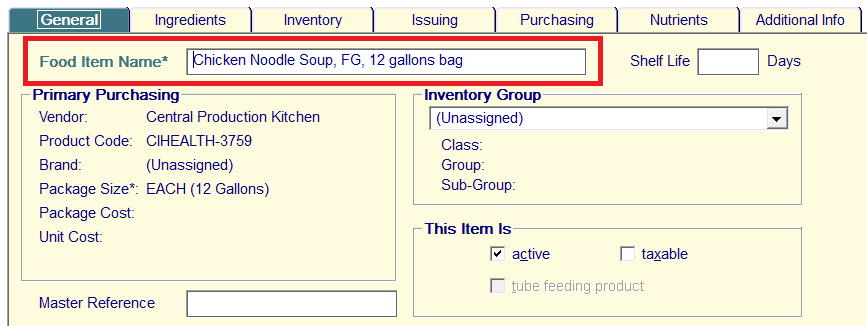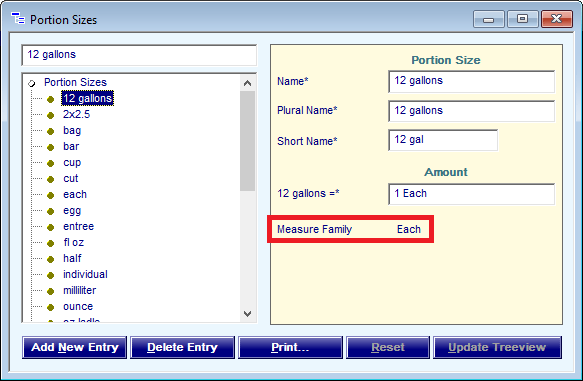Correcting the Issue Size of a Finished Good Recipe
You can modify portion size information in Hospitality Suite to ensure that any finished good recipe that uses that portion size can not be issued at less than a full portion in Inventory Connect. For example, you can set up a 12 gallon container of Chicken Noodle Soup to prevent a user from issuing less than a full container of the soup at a time.
To correct the issue size of a finished good food item in Hospitality Suite:
- On the menu bar, click System Setup > Tables > Recipes > Portion Sizes. The Portion Sizes dialog box appears.
- Select the portion size used by the item.
- Confirm Measure Family is set to Each.
- If Measure Family is not set to Each, continue as follows:
- In the Amount box, enter a value with Each.
- Click Update Treeview.
- Click the Close
 button.
button. - Click Items > Food Items > Edit/Review. The Food Item List dialog box appears.
- Select the finished good food item for which you are modifying the issue size.
- Click Select. You can also double-click the item. The Finished Good dialog box appears.
- Click the General tab.
- In the Food Item Name box, enter issue size of the recipe in the recipe name to ensure it displays in Inventory Connect.