Logging In to Operations Connect
Operations Connect uses a two-step login system to accommodate facilities with Single Sign-On enabled. On the first login screen, you will be prompted to enter the company and host name. If SSO is enabled, you will be logged in. If SSO is not set up, you will then be prompted to enter your user name and password on a second login screen.
To log in to Operations Connect:
- In a browser, open the web address of your Operations Connect deployment.
- In the Company box, enter the name of your Hospitality Suite company/schema.
- In the Host box, enter the name of your Hospitality Suite host.
- If you want Operations Connect to remember your company, and host, click to select Remember Me.
- Click Next.
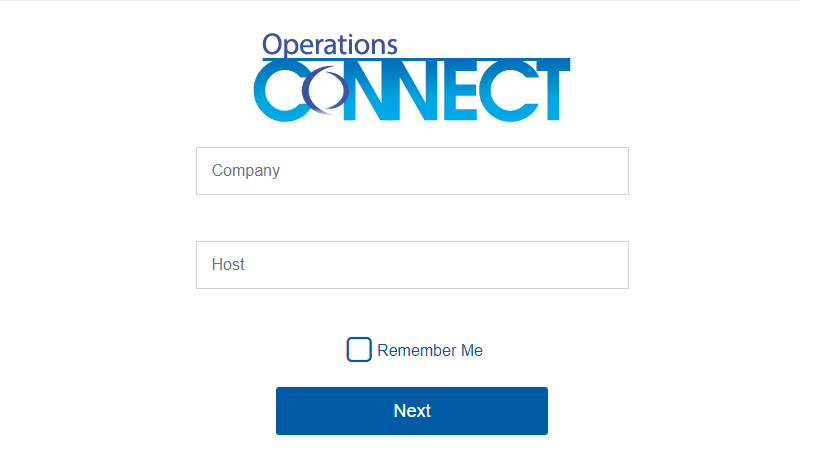
- If SSO is set up and your user account is linked to a Hospitality Suite account, the Sign in dialog box appears. Continue as follows:
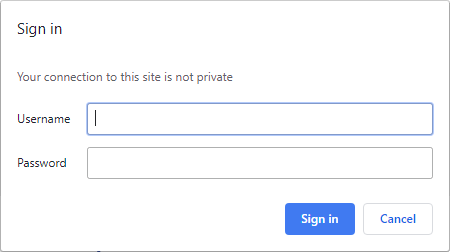
- In the Username box, enter your network user name.
- In the Password box, enter your network password.
- Click Sign in.
Note: If you are accessing Operations Connect on an iOS device, due to the NTML protocol, you will always see the Sign in dialog box when logging in.For more information on setting up Kerberos Authentication to prevent the Sign In dialog box from appearing every time you log into the application, refer to the Connect Suite Installer User Guide. - If SSO is not set up or your user account is not linked to a Hospitality Suite account, an additional login screen appears. Continue as follows:
- In the Username box, enter your Hospitality Suite account user name.
- In the Password box, enter your Hospitality Suite account password.
- If you want Operations Connect to remember your user name, company, and host, click to select Remember Me.
- Click Log In.
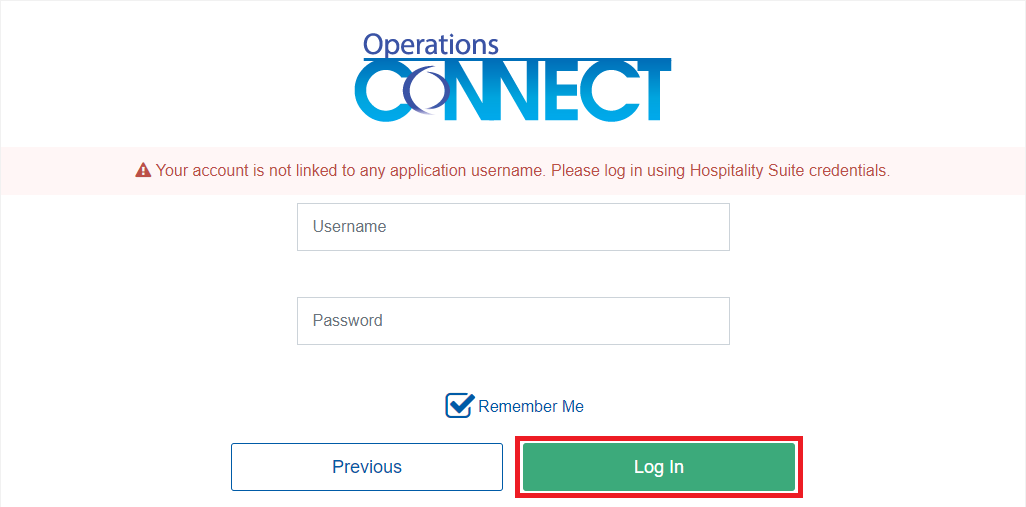
- If your Hospitality Suite password has expired, a notification will appear after the first attempt to log in to Operations Connect after the password expiration. You will have to log in to Hospitality Suite again to be prompted to change your password.
- The ability to store passwords for the Operations Connect login screen is handled by the browser you are using, not by Operations Connect. For security purposes, using this feature with Operations Connect is discouraged. It can usually be disabled, though the location of these settings varies from browser to browser. Contact your IS team to assist as needed.
- If you attempt to log in to Operations Connect, but have an incompatible version of Hospitality Suite, an error message displays below the Operations Connect logo.
Tip: If you select Remember Me on the first login screen, it will also be selected on the second screen.
Notes: