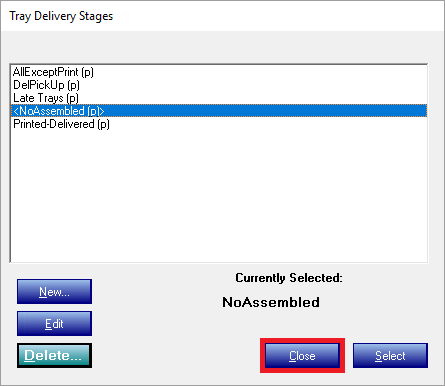Creating a Delivery Stage Selection Set in Hospitality Suite
Once you have inactivated specific tray delivery stages, you can use Hospitality Suite to create a selection set that excludes inactive delivery stages. You can then use this selection set for a widget to ensure that the widget only displays the active stages.
To create a delivery stage selection set in Hospitality Suite:
- Launch Hospitality Suite and log in using your credentials.
- On the menu bar, click Reports > Operations. The Operations Reports dialog box appears.
- Click Tray Delivery Analysis.
- Click Select. You can also double-click Tray Delivery Analysis. The Tray Delivery Analysis dialog box appears.
- To the right of the Delivery Stages list, click List. The Tray Delivery Stages dialog box appears.
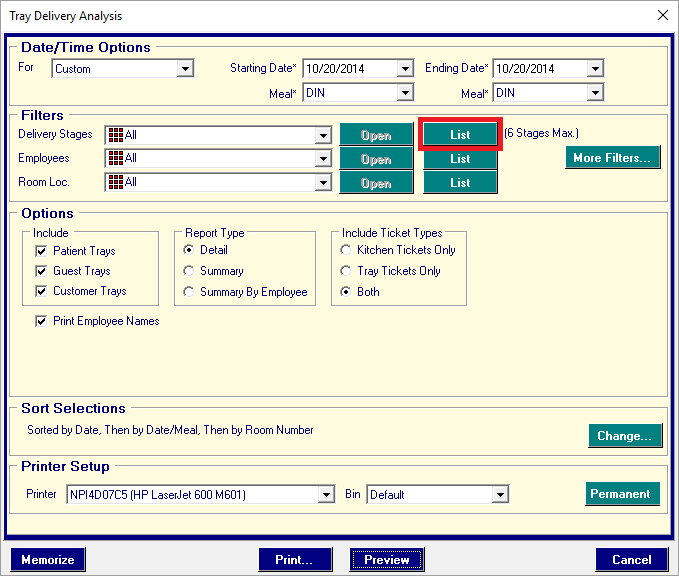
- Click New.
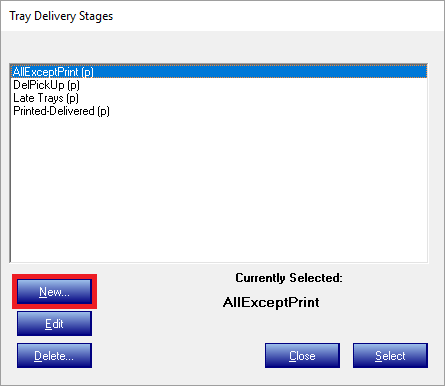
- In the Long Name box, enter a name for the selection set that indicates what stages are excluded (for example, for a selection set that excludes the Assembled stage, you can name is NoAssembled). The Short Name field will populate automatically.
- Click OK. The Tray Delivery Stage Selection Set dialog box appears.
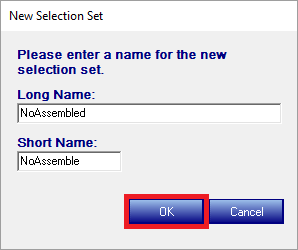
- In the Available list, select a stage you want to include in the selection. You can also press and hold Ctrl and click to select multiple stages.
- Click
 . The selected stages are added to the Selections list.
. The selected stages are added to the Selections list. - Click Save.
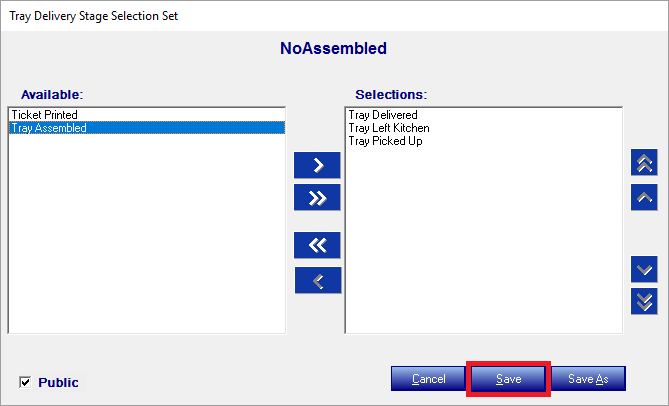
- Click Close.